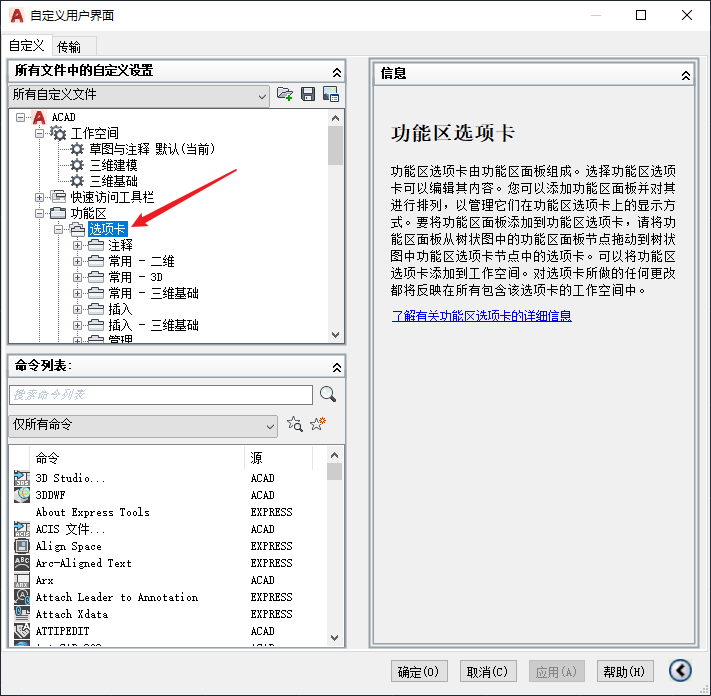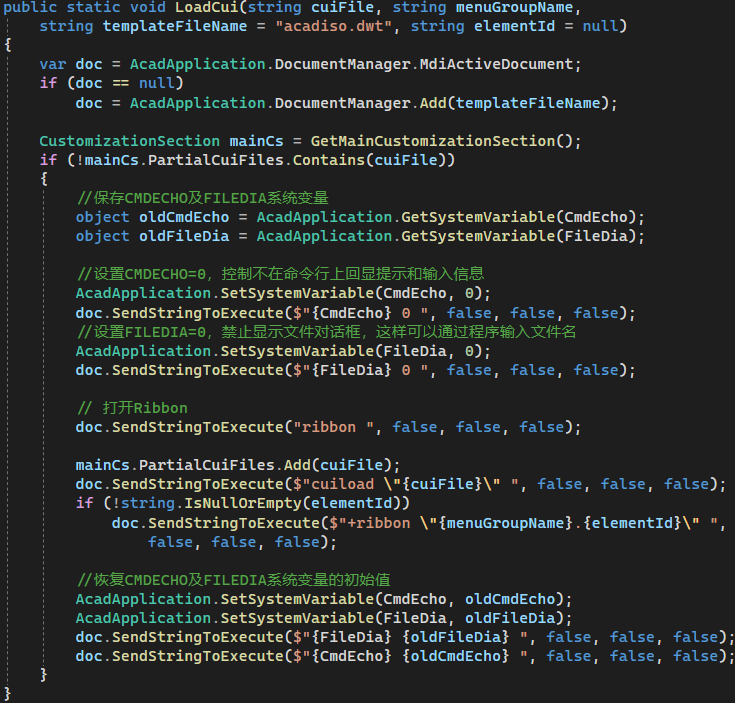1
2
3
4
5
6
7
8
9
10
11
12
13
14
15
16
17
18
19
20
21
22
23
24
25
26
27
28
29
30
31
32
33
34
35
36
37
38
39
40
41
42
43
44
45
46
47
48
49
50
51
52
53
54
55
56
57
58
59
60
61
62
63
| public static class CUITools {
public static CustomizationSection AddCui(this Document doc, string cuiFile, string menuGroupName) {
CustomizationSection cs;
if (!File.Exists(cuiFile)) {
cs = new CustomizationSection
{
MenuGroupName = menuGroupName
};
cs.SaveAs(cuiFile);
}
else cs = new CustomizationSection(cuiFile);
return cs;
}
public static MenuMacro AddMacro(this CustomizationSection cs, string name, string command, string tag, string helpString, string imagePath) {
MenuGroup menuGroup = cs.MenuGroup;
MacroGroup mg = menuGroup.FindMacroGroup(menuGroup.Name);
if (mg == null) mg = new MacroGroup(menuGroup.Name, menuGroup);
foreach (MenuMacro macro in mg.MenuMacros) {
if (macro.ElementID == tag) return null;
}
MenuMacro menuMacro = new MenuMacro(mg, name, command, tag);
menuMacro.macro.HelpString = helpString;
if (!string.IsNullOrWhiteSpace(imagePath) && File.Exists(imagePath))
menuMacro.macro.LargeImage = menuMacro.macro.SmallImage = imagePath;
return menuMacro;
}
public static PopMenu AddPopMenu(this MenuGroup menuGroup, string name, StringCollection aliasList, string tag) {
PopMenu pm = null;
if (menuGroup.PopMenus.IsNameFree(name)) pm = new PopMenu(name, aliasList, tag, menuGroup);
return pm;
}
public static PopMenuItem AddMenuItem(this PopMenu parentMenu, int index, string name, string macroId) {
PopMenuItem newPmi = null;
foreach (PopMenuItem pmi in parentMenu.PopMenuItems)
if (pmi.Name == name) return newPmi;
newPmi = new PopMenuItem(parentMenu, index);
if (name != null) newPmi.Name = name;
newPmi.MacroID = macroId;
return newPmi;
}
public static PopMenu AddSubMenu(this PopMenu parentMenu, int index, string name, string tag) {
PopMenu pm = null;
if (parentMenu.CustomizationSection.MenuGroup.PopMenus.IsNameFree(name)) {
pm = new PopMenu(name, null, tag, parentMenu.CustomizationSection.MenuGroup);
PopMenuRef menuRef = new PopMenuRef(pm, parentMenu, index);
}
return pm;
}
public static PopMenuItem AddSeparator(this PopMenu parentMenu, int index) {
return new PopMenuItem(parentMenu, index);
}
}
|